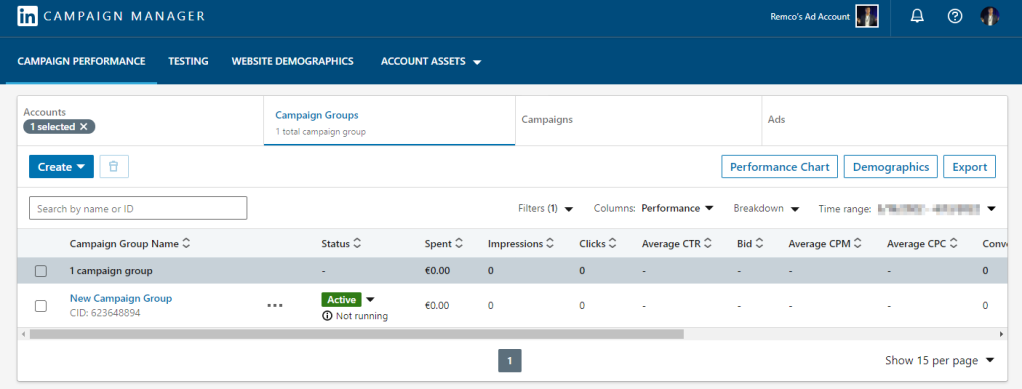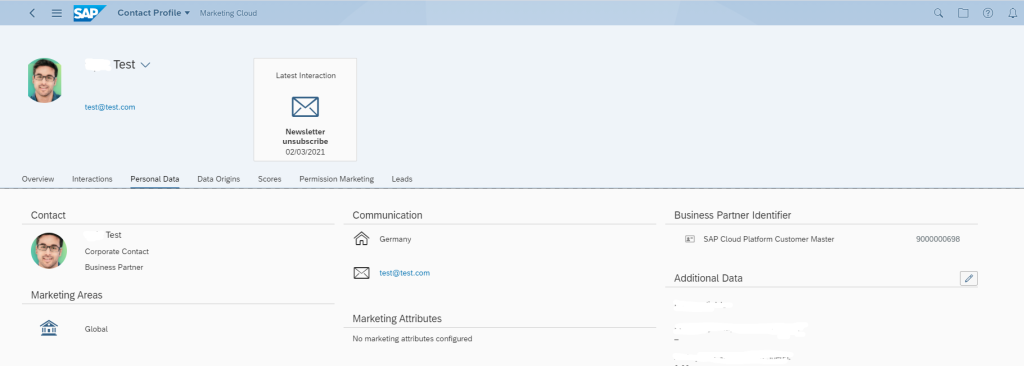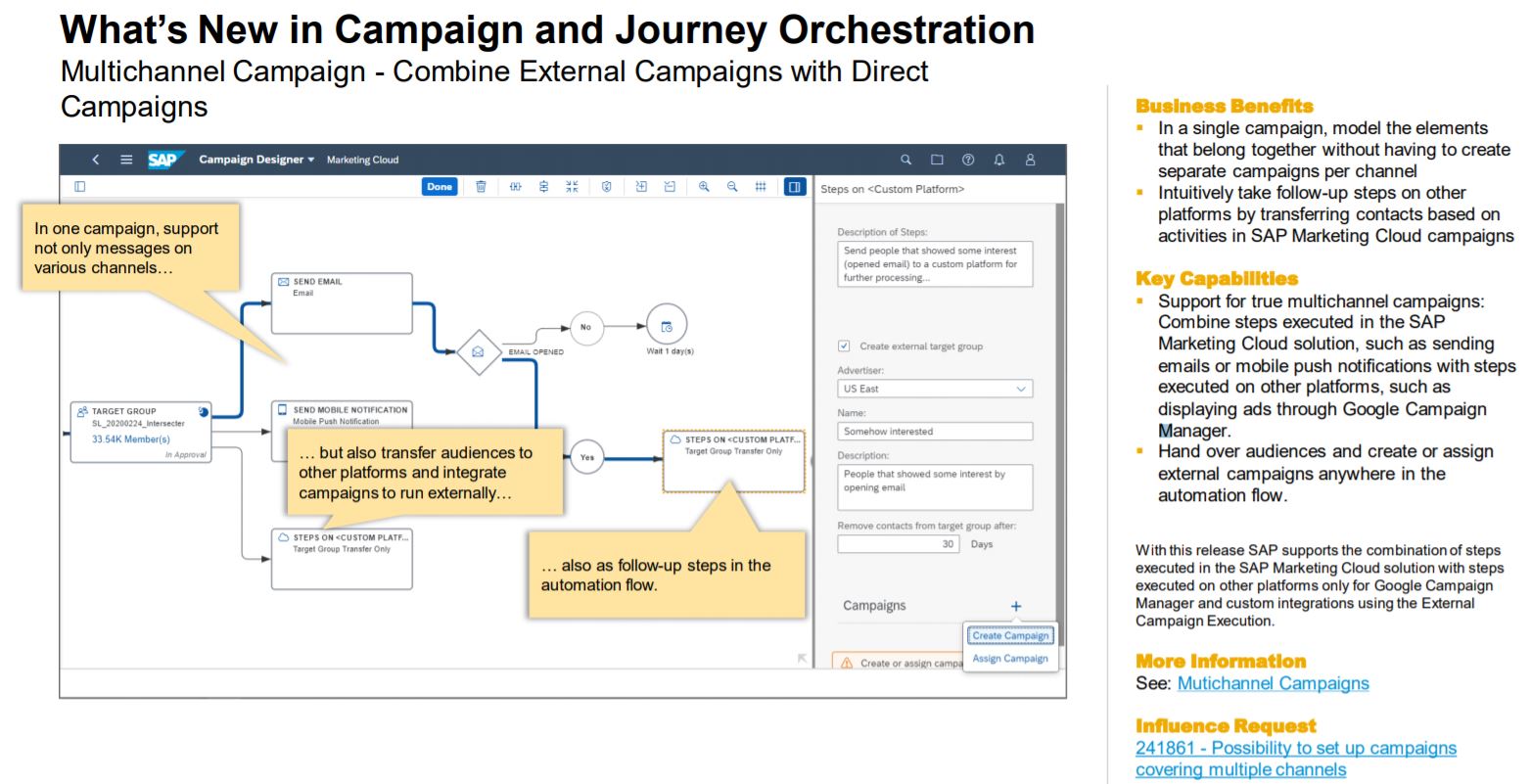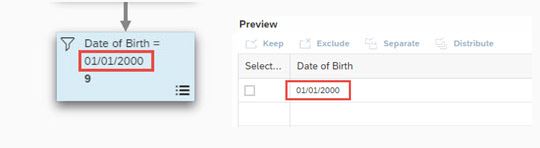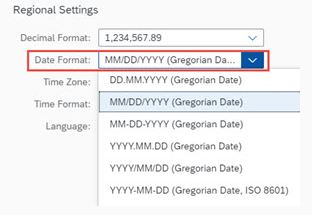SAP Marketing Cloud LinkedIn integration
You can now transfer a target group to LinkedIn Campaign Manager to create a Matched Audience in LinkedIn for your LinkedIn marketing advertising campaigns. Use the Matched Audiences to reach members on the LinkedIn professional network and drive sales or customer engagement.
You use the campaign execution framework to schedule the transfer of a target group to LinkedIn Campaign Manager. You can set a recurrence for the campaign to determine how often the target group is sent to LinkedIn to refresh the Matched Audience before the end date of the campaign.
You choose the ad account for whom the audience is created and the name of the audience that you’re creating in LinkedIn.

Once the target group reaches LinkedIn, the target group members are matched with the members of LinkedIn and those contacts who are in both systems are included in the Matched Audience.
Only those members who have opted-in to marketing permissions are included in the Matched Audience.
Please note that to keep the Matched Audience in LinkedIn synchronized with the opt-in and opt-out permissions of the target group members, the campaign must remain open.
Any target group members who opt out after the transfer to LinkedIn are removed from the Matched Audience on a daily basis. The Matched Audience is no longer refreshed when the campaign in SAP Marketing Cloud has reached the end date.
LinkedIn Campaign Manager
All set? You can then create a campaign in LinkedIn to target those customers specifically on the LinkedIn platform.
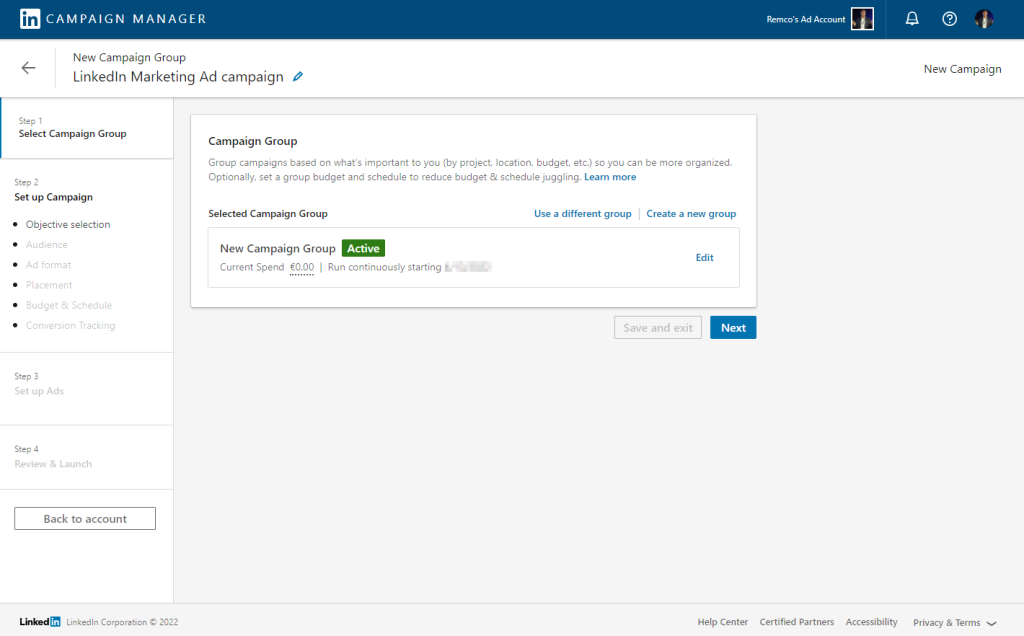
Choose ‘Next’ to setup your LinkedIn Campaign which consists of the following steps
- Objective selection
- Audience
- Ad format
- Placement
- Budget & Schedule
- Conversion Tracking
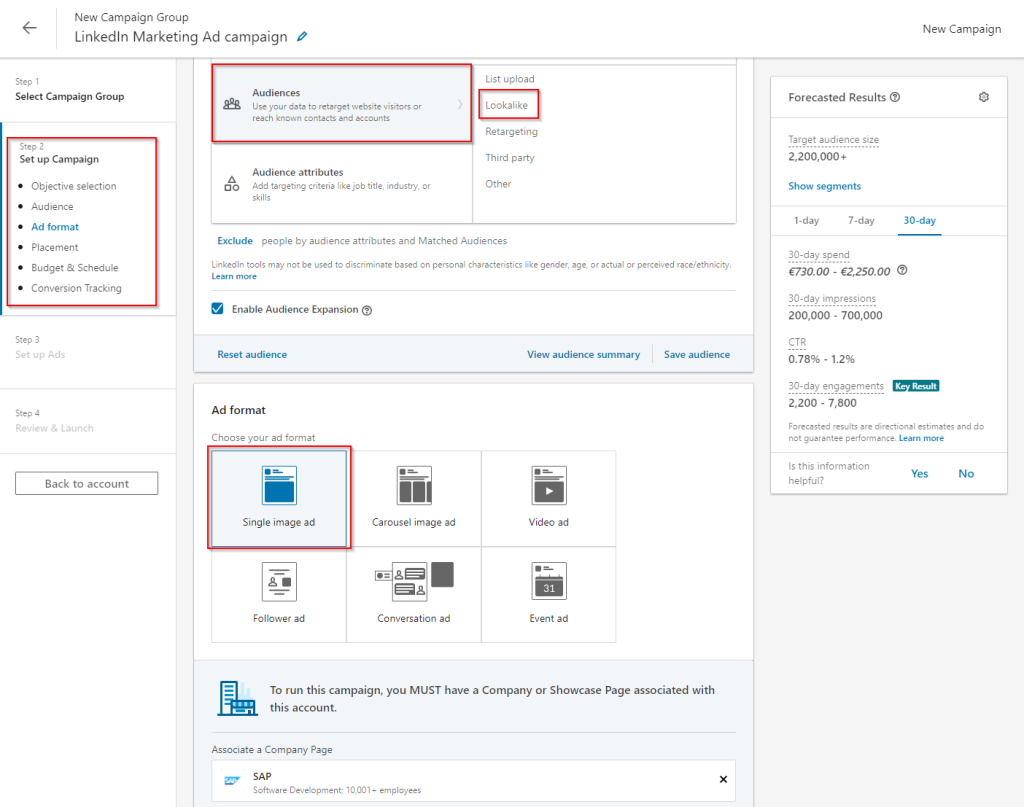
Forecasted results are shown at the right to better understand the impact and costs of your LinkedIn ad campaign.
Finally, set-up you ad and review & launch your LinkedIn ad campaign.
Please not that the LinkedIn Audience Transfer action in campaigns is only used to transfer contacts, not accounts.
Also, the campaign in SAP Marketing Cloud isn’t connected to any campaigns in LinkedIn, and therefore we don’t read back any performance data from those campaigns. The campaign performance can only be analyzed in the LinkedIn Campaign Manager overview where several performance charts are available.