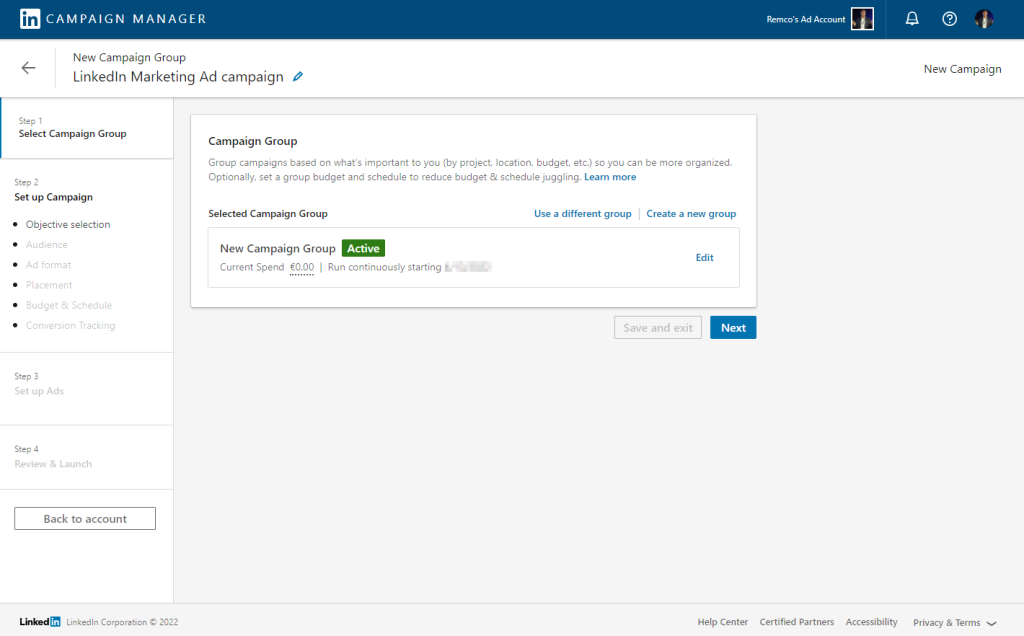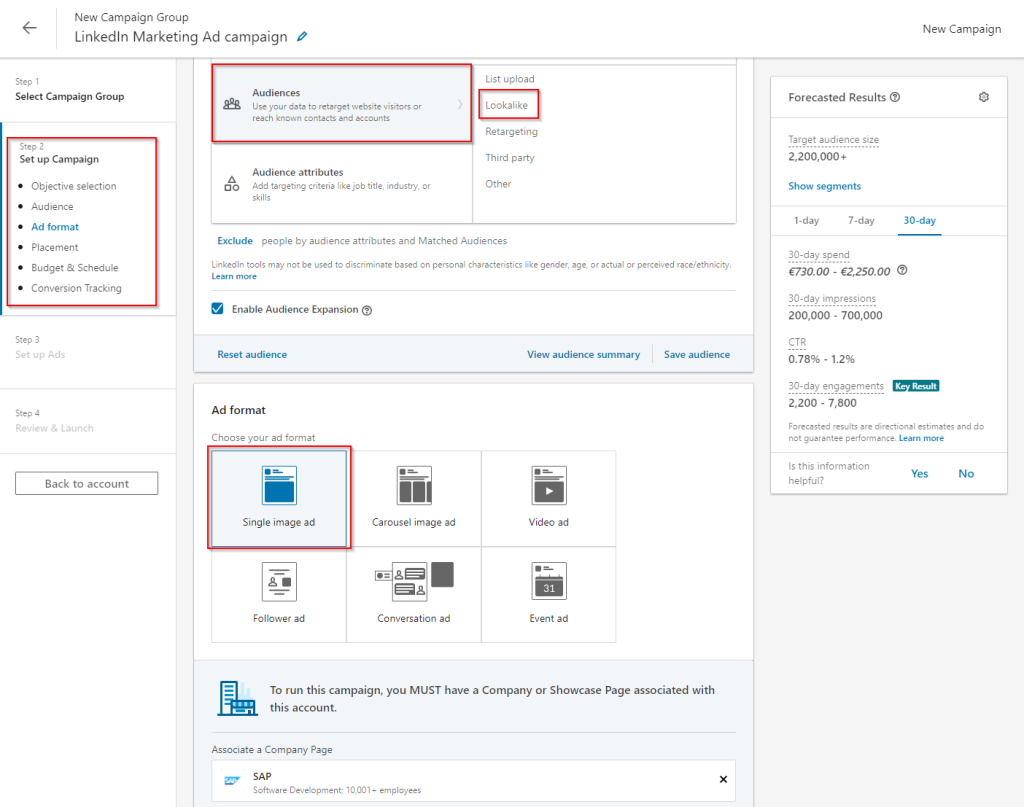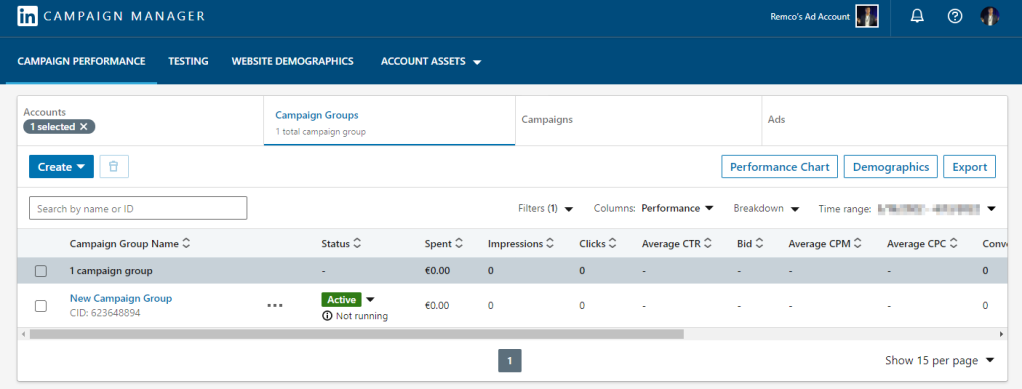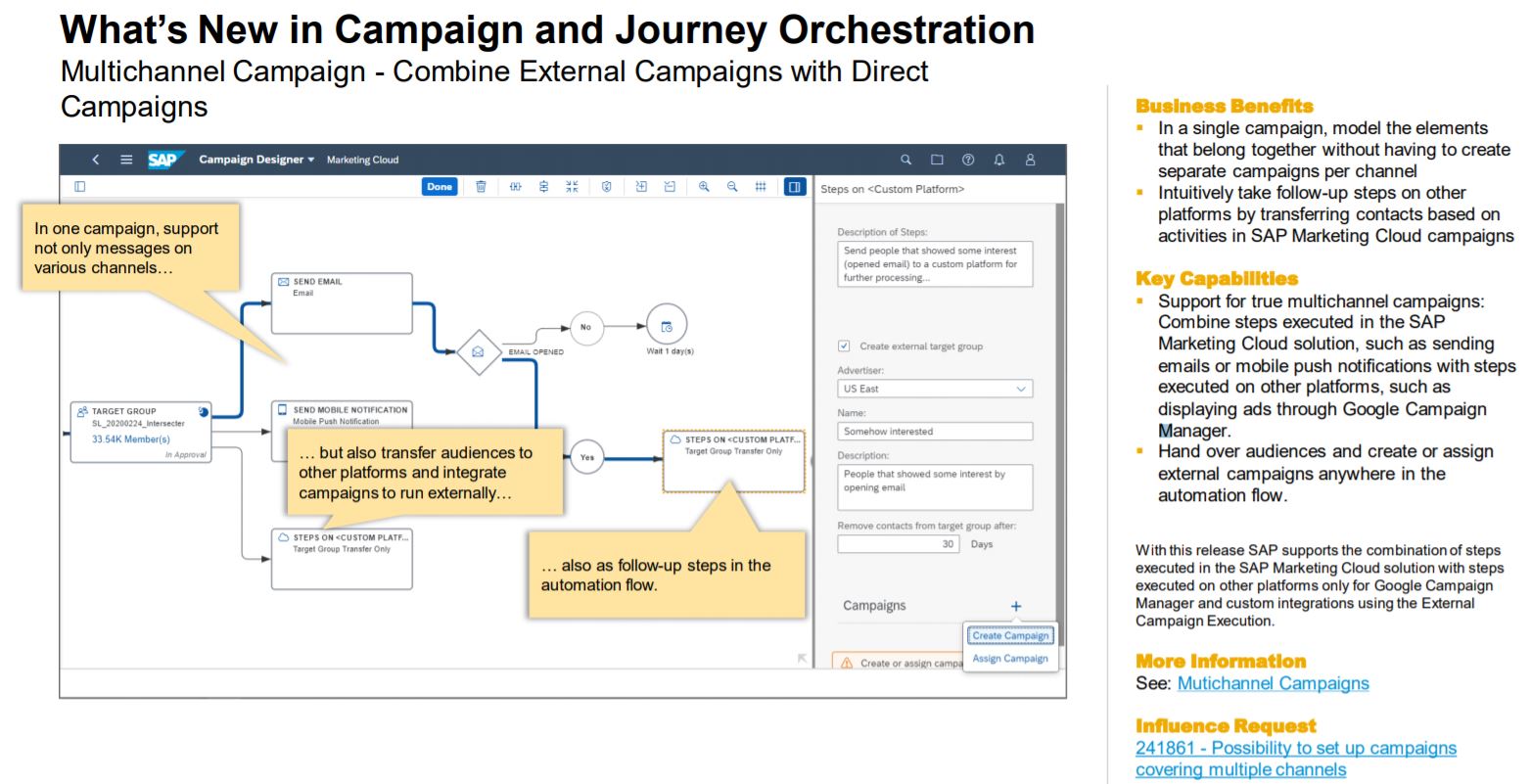As a marketer one of your objectives can be to improve your customer engagement with Facebook advertising. What if you could select your best customers and create a target audience that is based on these customers and also represent people who show similar behavior? And what if you could deliver only relevant messages to this target audience to improve brand awareness, reach, lead generation and conversion?
Paid advertising on Facebook is one of the most immediate ways to impact the reach of your content. Most advertisers understand the real value of Facebook Advertising as a way to generate traffic and real business value. More than 42% of marketers report that Facebook is critical or important to their business.
Some figures:
- Over two billion people use Facebook and over 700 million use Instagram every month.
- Over 1.3 billion people on average log onto Facebook daily and are considered daily active users
- 1 of every 5 minutes people spend on mobile is on Facebook or Instagram.
What are Facebook ads?
Facebook ads are paid messages from businesses that are written in their voice and help reach the people who matter most to them. Advertisers create campaigns that have specific goals, which we call advertising objectives, and they create ads within those campaigns to help them reach those objectives.
For example, a business may create a campaign because they want to get more people to visit their website or webshop. When they create ads within that specific campaign, they’ll choose images, text and an audience that they think will help them get that increase in visitors.
The following objectives are available within Facebook:
- Awareness: Objectives that generate interest in your product or service
- Consideration: Objectives that get people to start thinking about your business and look for more information about it.
- Conversions: Objectives that encourage people interested in your business to purchase or use your product or service.
How to target the right people?
To target the people who are right for your business, you can use the information that is available about your customer(s), such as interests and behaviours, to choose your audience on Facebook.
In Hybris Marketing Cloud it is possible to select your best customers as a target audience and upload them to a Custom Audience in Facebook. Custom Audiences in Facebook help you find your existing customers and contacts on Facebook. Connecting with the people on Facebook who you are already connected to, can help you improve relationships and drive sales.
Furthermore, after you have created a Custom Audience in Facebook, you can also create a Lookalike Audience based on that. Lookalike Audiences helps you find people on Facebook who are similar to your customers or contacts. It uses the insights you’ve gained from your Facebook marketing and increases your chances of reaching people who might be interested in your business.
How do you setup a Facebook Campaign in Hybris Marketing Cloud?
Let’s say that you are a wintersports company that wants to do a Facebook advertising wintersale campaign on last year’s snowboard collection. For this, you have to carry out the following steps in Hybris Marketing Cloud:
- Plan your Facebook advertising campaign
- Build your Facebook advertising campaign by selecting your target audience and creating the Facebook ads campaign
- Execute your Facebook advertising campaign by uploading your target audience to Facebook and creating your ad in Facebook
- Monitor and adjust your Facebook advertising campaign to maximize results
* Prerequisite: You already own a Facebook Business Manager account with Facebook and have setup the integration between Hybris Marketing Cloud and Facebook for authentication purposes.
1. Plan your Facebook advertising campaign
Use the Hybris Marketing Cloud Marketing Calendar to plan your campaign at the right time by choosing a timeframe and filter to view which campaigns are currently active and which are planned in the future.
2. Build your Facebook advertising campaign
Select your target audience for the Facebook advertising campaign by selecting your best customers in Hybris Marketing Cloud via the Profile Dashboard.
In the Profile Dashboard you can analyze contact data to determine the interests of certain groups of contacts, the sentiments related to these interests, and the channels in which the contacts are active. You can also directly create Target Groups or Segmentation Models from within the Profile Dashboard.
Select your target audience by choosing a specific Timeframe (Q3-Q4 2017), Country (Germany), Interest (‘Snowboarding’ for our wintersale) and preferred communication channel (Social).
Now you have selected your target audience, you can create a target group. Choose the ‘Create Target Group icon on the right top of the screen to create the target group for your Facebook advertising campaign (for example ‘WINTERSALE_FB_TG’).
Choose ‘Save and Open’ to go to your created Target Group and ‘Release’ it.
Now, you want to create the Facebook Campaign in Hybris Marketing Cloud to send your selected target audience (Target Group) to Facebook as a Custom Audience. Go to the ‘Campaigns’ app, select ‘Create’ and choose ‘Facebook Campaign’ as campaign type.
Define a name and description (Wintersale Facebook Campaign) for your Facebook advertising campaign and select Facebook ads as Category. Also, select the previously created Target group ‘WINTERSALE_FB_TG’ and choose ‘Create’.
The flow-based campaign designer is opened and here it is possible to maintain general details for the Facebook advertising campaign, such as Schedule time (Immediate) and Frequency (Recurring), Media type (Social), Priority (High), Interests and Tags.
After the general settings we choose the Facebook campaign action block in the flow-based campaign designer to choose the Facebook advertiser account we want to use and our Objective for this campaign (Reach).
Choose ‘Authenticate’ to authenticate yourself with Facebook.
After a few seconds, authentication with Facebook Ads is carried out successfully.
Choose ‘Done’ to close the flow-based campaign designer.
3. Execute your Facebook advertising campaign
Choose ‘Start’ to execute the campaign and send your target audience to Facebook to create a Custom Audience for your Facebook Ads campaign.
How does this work?
Facebook users are identified by email addresses or phone numbers. Before the transfer to Facebook, data is hashed (one-way encrypted) so that personal data can not be traced. This is also in the context of the new GDPR privacy law which will be effective as from May 2018. In Facebook the hashed values are matched to known email addresses and telephone numbers and corresponding Facebook users are added to the Custom Audience.
Go to Facebook by clicking on the ‘Custom Audience on Facebook’ or ‘Campaign on Facebook’ tile in the campaign and login with your business manager account. Check if your just uploaded target audience is created as Custom Audience ‘WINTERSALE_FB_TG’ in Facebook Ads.
Within this section it is also possible to create Lookalike Audience(s) in Facebook, based on the Custom Audience.Now, we want to create our Facebook ad. Therefore go to the Ads Manager via the Facebook menu and choose ‘Use existing campaign’ to select the just created ‘Wintersale Facebook campaign’.
Within the Ad configuration, section Ad set, you choose the created Custom Audience ‘WINTERSALE_FB_TG’. If created, it is also possible to select the Lookalike Audience(s) and you can select the Location(s) to show your Facebook Ad.
Final step of Ad creation is creating the Ad which will be shown in Facebook.
It is possible to add only text or also use photo or video content. After your satisfied on how the Ad looks in the preview, you choose ‘Confirm’ to start the Facebook Advertising Campaign in Facebook.
Monitor and adjust your Facebook Advertising Campaign
While your Facebook Ad campaign is running or after it has finished, it is possible to check the success within the campaign. Therefore go to the ‘Success’ tab in the specific Facebook Advertising campaign to check the KPI’s such as: Reach, Impressions, Likes and Costs and use this information to improve the results of your campaigns.
It is also possible to view the pre-delivered Facebook campaign operational report ‘Campaign Success for Facebook’ in SAP Analytics Cloud to analyze multiple campaigns at once. This report is available via button ‘Analyze’ in Campaign app.
Enjoy creating your own Facebook Advertising campaigns in Hybris Marketing Cloud and stay tuned for more on building and executing highly effective marketing campaigns in Hybris Marketing Cloud.